Like millions of people across the globe, I love Pinterest. My love is simple. I'm a very visual person so I see, I like, I pin. This formula works tremendously well for me. Unfortunately, I use the same methodology for online shopping and as you can imagine, that's no bueno. But I digress...
In my time as a pinner, I've amassed quite the collection of quote images. Some for fitness motivation, some aspirational, some funny. Over time, I've dove into my boards to see the clever words but for the most part, once pinned, they are quickly forgotten. The true tragedy of this is I actually really love most of these quote images. They are beautifully styled. For a while, I've been looking for a way to bring these quotes more to the forefront of my life. Being a crafter, one would imagine I would print them out and have them in a clever display in my home. Unfortunately, my tastes change too frequently to commit to a certain set and by printing I'm limited to the number of images I can see.
On a typical Sunday morning, a brilliant idea occurred to me. Sunday mornings are my time for laundry and cleaning. I turn the music up and go putt around my home. My AppleTV is always the source of my music - not only for Sundays, but for every day. Until this point, my screensaver was a system standard of floral images and I was curious if I could load my own images into the screensaver. You can do it on a laptop, why not AppleTV? Turns out you can! Thus, a dream was born!
Next, create a new SHARED album. The "Shared" part is crucial. This won't work otherwise. On the iPhone and iPad, it's the middle navigation button within iPhoto with the Cloud. On MacBook, on the top navigation, select "Shared". Next, hit the "+", give it a name and start adding photos.
All set? Now, it's time to tell your AppleTV that you want to see that screensaver.
Here's your path...
Settings > Screen Saver > Photos > iCloud Photos > Select Album Name
Play with your settings as well! I have my screensaver start after 5 minutes and have it set on "Flip-Up" style. But you do you!
Also, because I loved this idea so much, I added it as my laptop screensaver. To reset your laptop screensaver, here's your path...
System Preferences > Desktop & Screen Saver > Screen Saver > Source (change to your album)
The best part of this is how easy it is to add to it. Next time I find a quote I love, I just add it to my Shared Album and boom! It syncs everywhere.
Now, these beautiful quotables are in my face, reminding me to be ambitious, get my butt moving and stay rad.

















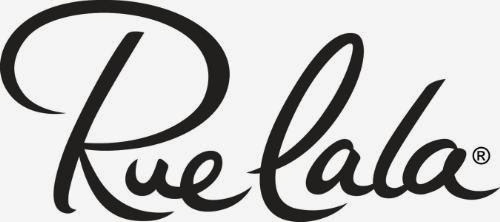
It got me thinking about how important it is for parents to have guidance when supporting their children’s learning. For those looking to better assist their kids in online classes, online education resources for parents can be really helpful in providing tips, strategies, and support for a more productive learning experience.
ReplyDelete